Anviz - How to export records from device and import to crosschex using USB flash drive

There are several ways to get your biometrics records to crosschex standards one of which is by using usb flash drive.

why use flash drive to get the records?

there might be some instances where the device is not connected to the network. You can use a flash drive to get the records and input it to the crosschex standard.
1. You will need a USB Flashdrive and the Anviz Biometrics itself. In this tutorial we will be using a 16GB flash drive (Note: only flash drive that is less than 16GB may work "Some brands that works for the device: Kingston, Sandisk") and the Anviz C2Pro
2. Insert the Flashdrive at the usb port of device (USB port is located at the top left corner of the Anviz C2pro)
3. Now on the device, Go to Menu>Data>Export>Records
4. Click ok and Export
5. Click ok to download all records
(If you see the image above, It means that the records is successfully exported to the flash drive. If you don't see the image above, try to change the flash drive)
6. Now remove the flash drive rom the device and insert to the PC
7. On PC, open the flashdrive.
(As shown in the image above, the exported file is at the 00000001 folder )
8. Open Crosschex standards and go to Device>U operation
9. Click on "read records from USB drive"
10. Click yes
11. Click close
12. After that, you have successfully imported the records on the crosschex standards. You can safely remove the flash drive.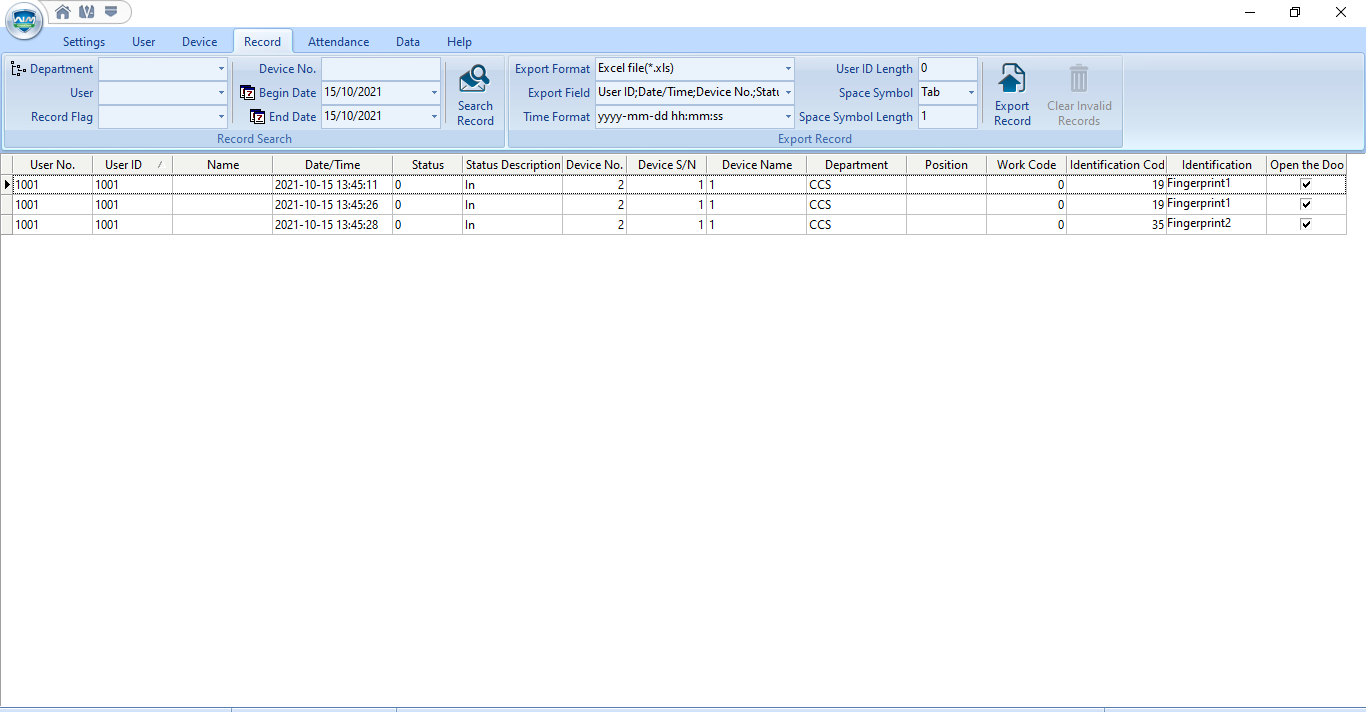
~end
Related Articles
Anviz - How to import/export users from device and Crosschex standards using USB flash drive
There are several ways to import and export users to the anviz device and crosschex standards one of which is by means of a USB flash drive. In this guide, you will learn how to do so. 1. You will need a USB Flashdrive and the Anviz Biometrics ...Anviz - How to import and export users and user templates from one device to another device
In this tutorial, we will learn how to transfer users and their template to another Anviz device. In this tutorial, we will use the “Anviz Face Deep 5”. 1. First Step. We must connect the devices in the CrossChex standards. 2. After Connecting ...Anviz - How to auto export records from crosschex standards in .txt file format
You want to auto export records from the device to your PC? (Note: the format of the exported record is .txt and it can't be changed) (Note: the crosschex standards must be always opened to use this feature) 1. Open the Cross chex standards. ( ...Anviz - How to add device to Crosschex Video Tutorial
How to add Anviz Biometrics to CrosschexAnviz - How to connect the device to Crosschex via WIFI
There are some Anviz biometrics devices that are capable of WIFI connection. The Anviz C2pro and the latest models of the Anviz biometrics are capable of WIFI connection. Such devices are able to connect to the crossschex via two ways. Either via Lan ...